If you run a CNC long enough you are going to encounter an Estop situation, either through bit failure, incorrect hold down positioning, power outage, or any number of other reasons.
To relocate the X/Y zero if a project when this happens, here are the steps that I recommend.
- When starting your Shark CNC, use the Home routine on the Pendant to zero the X and Y axes. Homing your machine will calibrate XY zero to the front left corner of your machine. This location is called the Home or Mahcine Zero location– as opposed to the Project XY Zero/Datum location, which we’ll set up in the next step.
- Next, use the XY Jog bottoms on the Pendant to move the router to your desired “Project XY Zero/Datum” location. The location you pick can be almost any place on the table, but it needs to correspond to one of the corners or the center of your project board. It must also match the Datum location you selected in your VCarve Job setup. The center or the lower left of the project board is probably the most common location for setting the Project XY zero Datum.
- When you move the router to this “Project XY/Datum” location, move it by an easy-to-remember amount – such as 6” in the X and 6” in the Y.
- Next, press the Zero XY button on the Pendant. Pressing this button sets the XY zero location to this new location.
- Attach your project board so it aligns correctly with this new XY zero location.
- Run your file as usual.
- Now, if your machine crashes or you break a bit, you can quickly return to your “Project XY \Zero/Datum location using the following steps.
-
- Re-home the machine,
- Move it to your “project datum zero” location (i.e., X6 and Y6)
- Press the Zero XY button on the machine to set the XY zero to your Project datum zero location.
- Restart your file from the beginning. You need to restart from the beginning because the Shark Controller does not currently have the capability to restart part of the way through a file.
Check out this helpful video if you have more questions about using the Pendant.
Shark LCD Pendant Setup and Operation webinar
Written by Randy Johnson